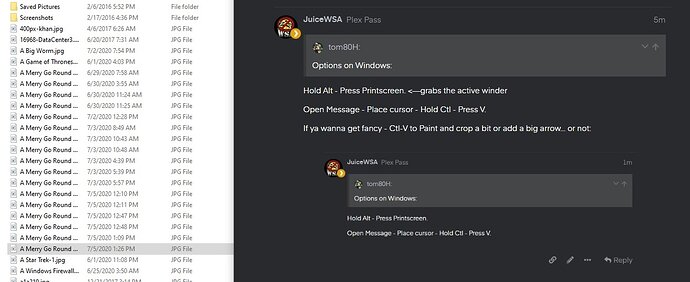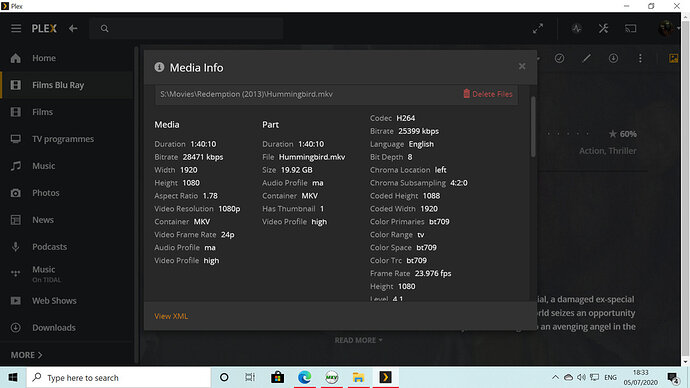HI i hope tat soeone will be able to help me out.Plex yesterday stopped picking up me new media during scans,existing media was unaffected.Today everything went down and I had to do a a reinstall,now Plex can not find my external hard drives which are in two different locations.My PC has no problems and the drives are there with the media intact and playing fine on the PC.When trying to add libraries and browse media the drives are not there in Plex.My old home server disapeared in the reinstall .Any Help guys please ?
Can you please clarify your issue a bit?
- Are you talking about two independent Plex Media Servers that have access to the same media?
- What versions of macOS / Windows are we talking about respectively?
- What version of Plex Media Server do you have installed on each machine?
- What kind of drives are we talking about (external drives, network drives, cloud shares…) – and… if it’s a network drive… how do you connect to it (e.g. NFS, Samba/CIFS, AFP)?
- When you speak about you had to re-install… did you re-install the Plex Media Server or your entire OS?
sorry not really a computer buff…OS is Windows 10 and after doing several uinstall and reinstall Plex is now seeing my drives but I’m back with my original problem were Plex is not picking up any of my new media when I scan,old media is intact
To be sure we’re on the same page… you’re talking about your new media not showing up automatically. Can you still manually trigger “Scan Library Files” from within your Plex setup (library context menu: ... > Scan Library Files)?
yes I have it set to automatically scan for new media and this doesn’t pick up new media and a manual scan has the same result
I have tried everything I can think of,creating new folder,files, libraries and so on and I can not get Plex to find new media of any kind of any drive
Show your file names and structures and file path from the media file back to the root of the drive - like this:
hit ‘the dots’ - Get Info - while viewing something that works.
Then Edit the Library and view Add Folders… yours probably won’t look like this, but show us what it looks like:
Delete Files
S:\Movies\Redemption (2013)\Hummingbird.mkv
Media
Duration 1:40:10
Bitrate 28471 kbps
Width 1920
Height 1080
Aspect Ratio 1.78
Video Resolution 1080p
Container MKV
Video Frame Rate 24p
Audio Profile ma
Video Profile high
Part
Duration 1:40:10
File Hummingbird.mkv
Size 19.92 GB
Audio Profile ma
Container MKV
Has Thumbnail 1
Video Profile high
Codec H264
Bitrate 25399 kbps
Language English
Bit Depth 8
Chroma Location left
Chroma Subsampling 4:2:0
Coded Height 1088
Coded Width 1920
Color Primaries bt709
Color Range tv
Color Space bt709
Color Trc bt709
Frame Rate 23.976 fps
Height 1080
Level 4.1
Profile high
Ref Frames 4
Scan Type progressive
Width 1920
Display Title 1080p (H.264)
Extended Display Title 1080p (H.264)
Codec DCA
Channels 6
Bitrate 1536 kbps
Language English
Audio Channel Layout 5.1(side)
Bit Depth 16
Profile ma
Sampling Rate 48000 Hz
Title Surround 5.1
Display Title English (DTS-HD MA 5.1)
Extended Display Title Surround 5.1 (English DTS-HD MA)
Codec DCA
Channels 6
Bitrate 1536 kbps
Language English
Audio Channel Layout 5.1(side)
Bit Depth 16
Profile dts
Sampling Rate 48000 Hz
Title Surround 5.1
Display Title English (DTS 5.1)
Extended Display Title Surround 5.1 (English DTS)
Codec PGS
Language English
Display Title English (PGS)
Extended Display Title English (PGS)
View
vanced
Add folders to your library
S:\Movies\Duplicity (2009)
S:\Movies
U:
T:\Movies
R:
Help us out by following our guide to naming and organising your media.
sorry couldn’t take a screen shot
I have done a little back tracking and the fault seems to be since the up date last week
This extract looks like it’s been copied from the Plex user interface – hasn’t it?
However it’s mixing quite a lot of things – not sure I get what it’s supposed to say…
As for
Options on Windows:
- Click
[Windows]+[Ctrl]+S– brings up a dialog to pick the section you want to copy - Click
[Print]button on your keyboard (PrtScr) – clicking only that button will save the image to the clipboard; clicking the button in combination with the Windows key will store it as a file (~\Pictures\Screenshots\) - Use the built-in Snipping Tool
Hold Alt - Press Printscreen. <—grabs the active winder
Open Message - Place cursor - Hold Ctl - Press V.
If ya wanna get fancy - Ctl-V to Paint and crop a bit or add a big arrow… or not:
Name it something clever then drag and drop on a message.
Printscreen - by itself - grabs the entire desktop - where you can see clever placement of File Explorer lets you drag and drop easily - in rapid fire…lol:
sorry I use a mobile keyboard and it is limited,swapped over to a normal keyboard
another issue I have just discovered is that i can not edit my films like changing the poster
There’s your problem - well - several.
You ONLY add the Movie Library Folder - and the root of a drive can’t be a Movie Library - Libraries go in folders - not on the root.
Your folder and movie file within - need to have the same name - and both MUST be compliant:
The Movie is called Hummingbird (2013) - deal with it…lol
(all in [Brackets is ignored] - (2013) IS REQUIRED)
First off… you should not add individual movie folders to a library. As your library is already pointing at S:\Movies… drop the S:\Movies\Duplicity (2009) folder from the library.
I’m not sure I understand your naming for Redemption (2013) and why the file within that movie folder is named Hummingbird. I take it that’s a totally different movie?
Yea - it was the original name or something - TMDB has it as Hummingbird (2013) and that’s what Filebot named it.
no it is the same film,US title and Uk title.The seperate file was a trial to see if I could get it to work that way
It won’t work that way, but it will work one or the other - not both.
You probably won’t have to Fix Match if you name it Hummingbird (2013)…