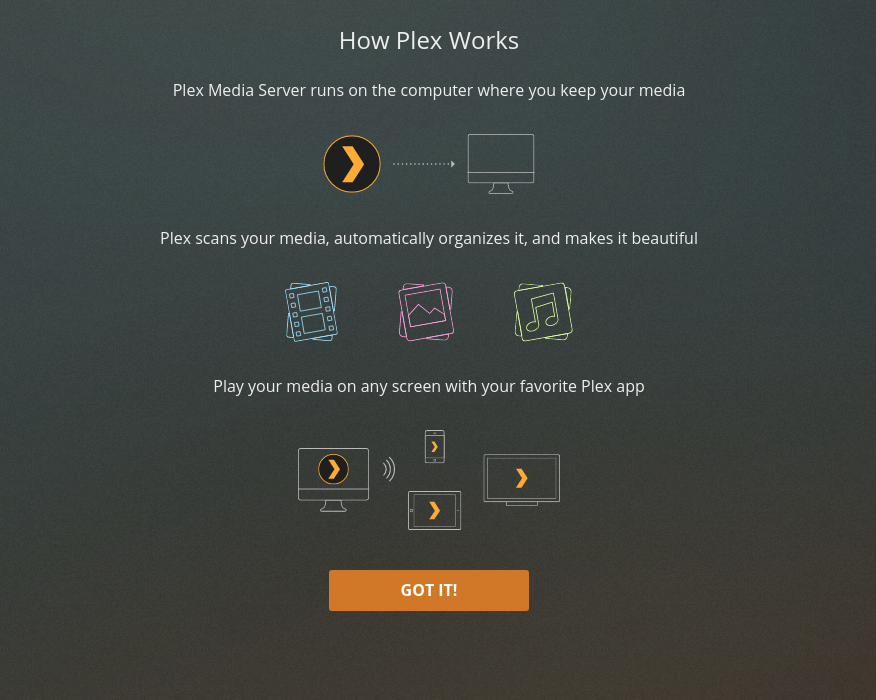Starting Plex Media Server for the first time
After all media shares have granted permission to Plex, we’re ready to start.
Prerequisite
- Open your browser
- Open the DSM desktop directly by using its LAN IPv4 address http://ip.addr.of.synology:5000
a. (e.g 182.168.0.10:5000)
b. WARNING: This cannot be done using remote desktop or DDNS - Open Package Center
- Click “Installed Packages”
- Click “Plex Media Server”
Click “Run”.
-
DSM will start Plex and let us know it’s “Running”.
-
Depending on the model Synology NAS you have, it’s usually a good idea to give Plex about a minute to perform it’s First-Run where PMS creates all the directories and basic files, including the master database, it will use.
-
As a general rule of thumb, when the CPU is again quiet (near zero), we can continue.
With your browser at this page in Package Center, Click “Open”
Your browser will open to the Plex startup wizard
Read the introduction and click “Got It”.
You will be asked to sign into your Plex account.
One authenticated. the Setup Wizard will start and guide you through the rest of the process.
It will ask a few basic questions:
-
What friendly name do you want to give your server? By default, the Server is given the same name as the NAS. If this is ok then accept the default shown.
-
Do you wish to enable Remote Access? Decide whatever is best for you. If you have special networking considerations to address first, it might be better to not enable it yet. You can always enable it later in Settings - Server - Remote Access