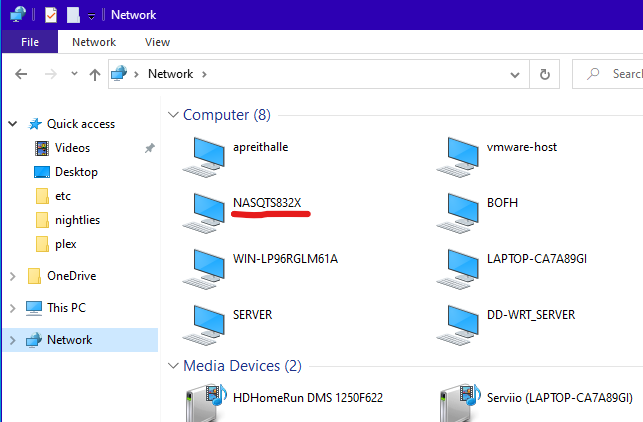Server Version#: 1.32.0.6865-ba892e5ce (March 29, 2023)
Player Version#: 1.67.1.3665-771934d3
It seems that the latest Beta version of the Windows Plex server has broken the ability to see networked drives (NAS for example).
I named networked NAS drive V: (for Videos), when I click on V: I do not see the folders, and because of that, Plex Server doesn’t see anything too, so it can’t scan new movies or shows added.
When I rolled back to non-beta Plex Windows Server version# 1.31.3.6868-28fc46b27 (March 28, 2023) I was able to see the networked drive’s folders again and it was able to scan the latest videos added.
I’m hoping someone can look at this issue, even take a crack and comparing the two and you’ll see what I mean.
Instead of getting this when you want to add networked folders…

You’ll get this instead…

You’ll also get a red error message at the top right corner saying can’t read V: if you click the V: button a few times.
And before anyone asks “Why don’t you just put the full path in?”
This will not work either, Plex needs to be able to see those networked folders regardless if I put the full paths in or not, there’s just some bug preventing it from scanning folders properly.
That being said, movies or whatnot that was already scanned previously can still be accessed because Plex remembers the direct path to the file, but not being able to see the folders here seems to affect Plex’s ability to scan for new files.