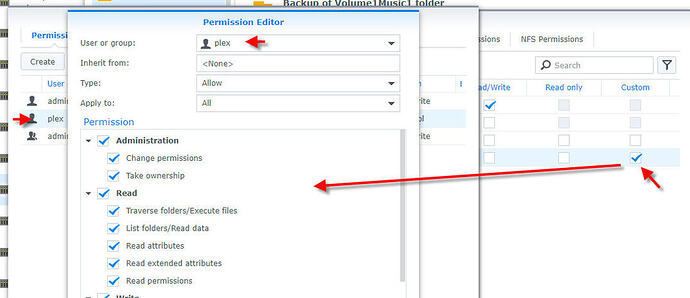I have not upgraded to Synology version 7.2. I’m still on the last version of 6.
I’ve read various comments saying that when moving from your current NAS running Plex to a newer NAS, that Plex does not work well, and in fact, has downright created major problems in crashing or making things difficult.
It appears that the new Synology NAS I bought will automatically upgrade to the new version of Synology. I’m sure there are ways around that but I’d rather keep things clean.
I have updated to the very latest version of Plex. I “could” update my current Synology NAS to version 7.2 and then see how Plex behaves before I migrate. It might make the migration go more smoothly.
Synology tells me updating Plex on my current Synology won’t matter as the new NAS will update it when I migrate anyway.
So, is there any truth to any of this? Any steps I can take to protect my extensive playlists and other work I’ve done to get to this point.
Huge fan of PLEX. I’m a Lifetime Pass user.
Please let me know. THANKS!