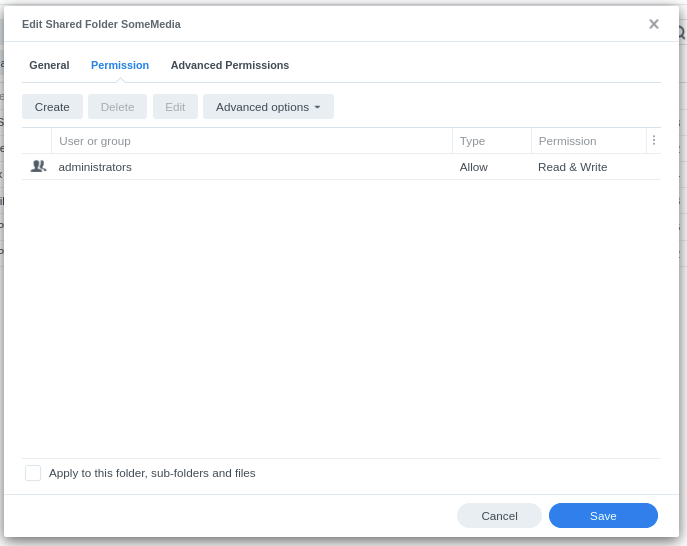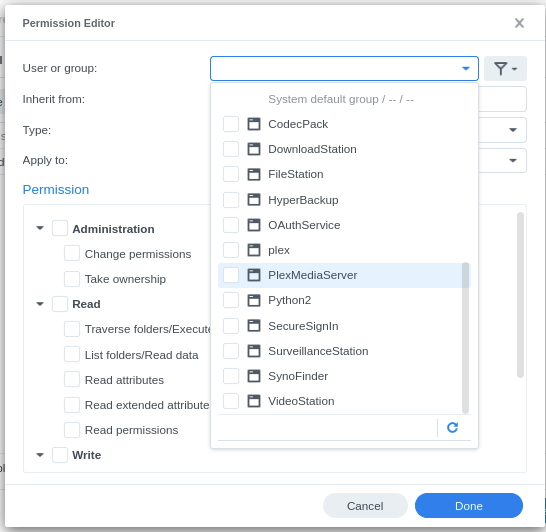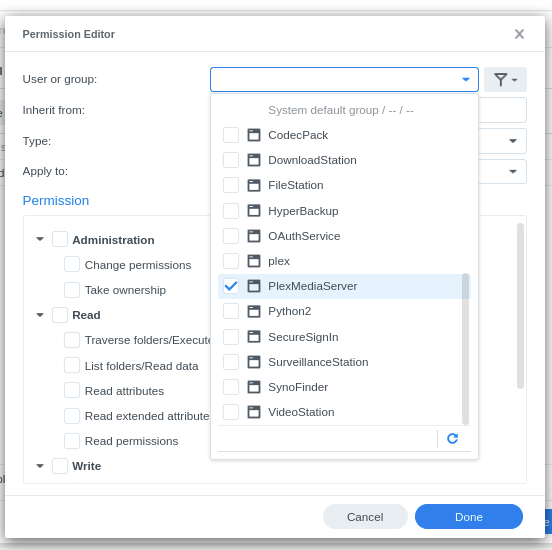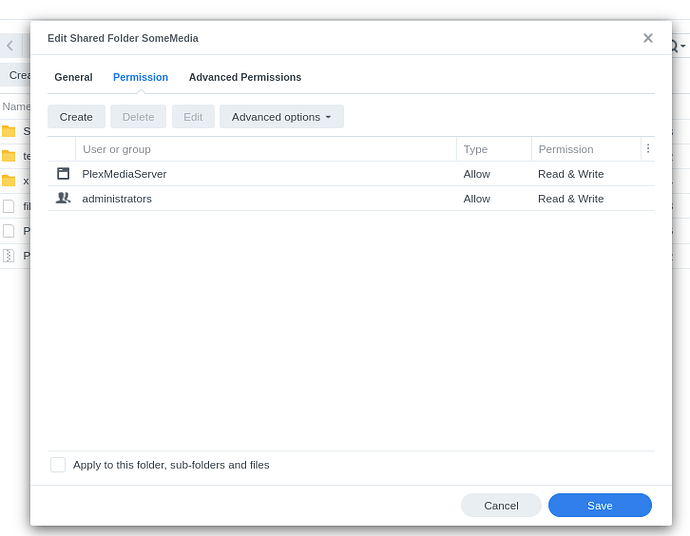FAQ 29 - DSM 7 - Give PlexMediaServer access to your media
When you migrate to DSM 7, are installing a server for the first time, or just adding a new shared folder / sub-folder for media , folks forget to read the popup at the end of every installation which tells them about how to set permissions.
This FAQ shows in detail how to do what those instructions state.
When might you need to perform these steps?
- When upgrading, changing permissions from
PlextoPlexMediaServeris overlooked. - Installing Plex for the first time, new installations must also grant permission for PlexMediaServer to read your media.
- You copied new media into existing shared folders but it’s not seen.
- You have 3rd party media tools which don’t understand DSM 7 permissions system
To remedy this:
-
Open FileStation
-
Right-click on the shared folder → Properties
-
Permissions tab
-
You won’t see PlexMediaServer listed so we need to CREATE a rule
-
Click Create to open the Permission Editor
-
The “User or Group” box is blank. Click the scroll down and find
PlexMediaServer
-
Click it
-
Now click anywhere else inside the editor (over near the Read permissions works)
-
Click the Read box and click the Write box. PlexMediaServer does not need Administrative permissions
-
Click Done to save the new rule and return you to the Shared Folder menu
-
Click “Appy to this folder, sub-folders and files”
-
Click SAVE and let it apply the new permissions rule for PlexMediaServer