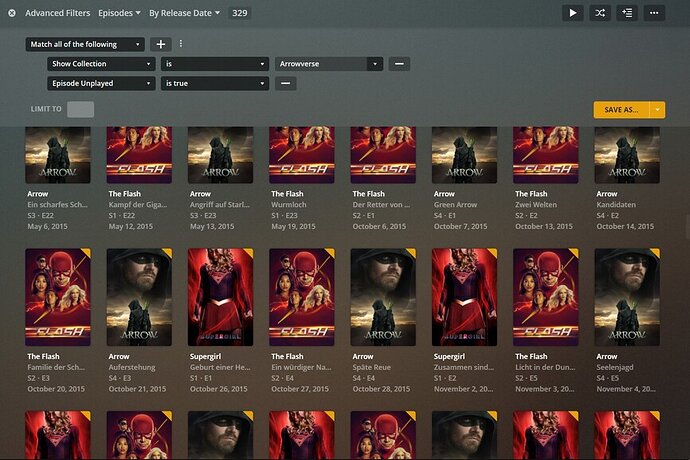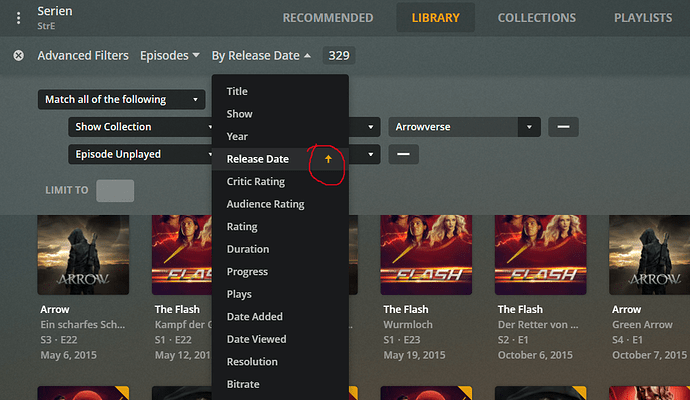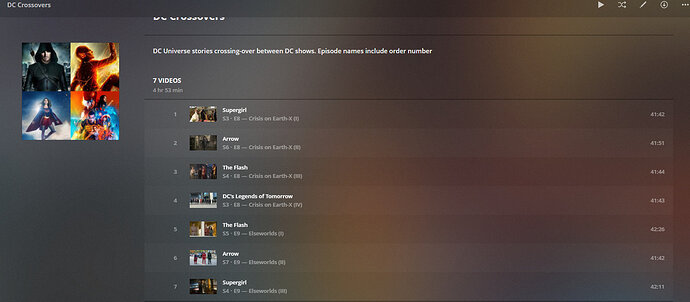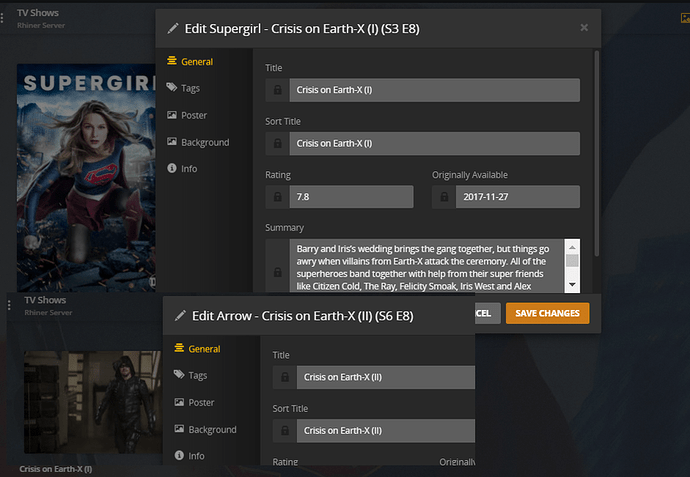Unfortunately Plex doesn’t track your progress through a playlist.
With audio, there is currently no workaround for this.
With TV shows and movies however, you can make it work.
This relies on the watched/unwatched status which Plex stores for every video, and on ‘smart playlists’ and on the ‘Airdate’ which Plex downloads automatically for correctly matched tv show episodes…
Below I will use the Arrow/Flash/Supergirl/Legends of Tomorrow ‘universe’ as an example.
This is a ‘smart’ playlist, which grows and shrinks automatically as new episodes come in and episodes get watched.
the snag:
if you stop in the middle of an episode, the episode may or may not be included in this playlist anymore, depending on how far into the episode you got.
In this case, you must remember to
- continue watching the half-watched episode from Continue Watching
- after this episode is finished, don’t continue watching, but press Stop
- then call up your playlist and play this instead
Thankfully the above workaround is no longer needed in some Plex clients (Plex Media Player for instance).
How to build the playlist:
Preparation:
Add all tv shows into a common “Collection”. This makes the following filter rule easier to understand.
Go to the top level of each show, ‘Edit’ it, go to the ‘Tags’ tab and add the name of your collection. In this example, we’ll use “Arrowverse”.
If you rather don’t want to do that, you will find an alternative at the bottom, which uses each show’s title as a separate filter condition.
The Procedure
- enter your TV Show library in Plex Web
- set the library view mode to ‘Episodes’
- then activate the ‘Advanced Filters’
- filter for ‘Show Collection’ ‘is’ ‘Arrowverse’ (the latter of course depends on the title of the collection during the preparation)
- click on the
+icon to add a second rule ‘Episode Unplayed’ ‘is true’
- set the sorting order to ‘By Release Date’
- set the sorting order again to ‘By Release Date’ (only this time, it will be ascending - check the little arrow icon) - this is crucial!
- finally, click on the ‘Save as…’ icon and give your playlist a name and save it
without collection
Alternative filter condition if you don’t want to use a collection:
Notice how we are using a nested condition with “match any” to select all the different show titles.
The main condition does use “match all” to combine the results of the nested condition with the requirement that the episode must be “unplayed”.
Edit history:
2021-03-25 added new screenshots for the new advanced filters, included the use of a collection by default