Please check that the file exists and the necessary drive is mounted.
Getting the above error when i try to watch a tv show or movie, the file does exist as I can find it using file explorer. It won’t work on windows, android phone or my tv.
Please check that the file exists and the necessary drive is mounted.
Getting the above error when i try to watch a tv show or movie, the file does exist as I can find it using file explorer. It won’t work on windows, android phone or my tv.
If it’s an external drive, this is very likely the problem. Windows auto assigns drive letters which can change if you add/remove other storage devices. Go into the drive manager and set the drive letter so it won’t change in the future.
TBH I don’t know, a far as I’m aware it should be volume1\movies or volume1tvshows but plex is saying their is nothing in my library. I have a synology disk station with the plex app installed.
If:
then please read here
ChuckPA - if we have done all and it still does not let us play, what can we do next? I have plex account on r/w, even tried to change/reapply, rebooted the NAS and yet I cannot play any music. Video works fine. Plex updates my library, shows all new stuff I add - but I cannot play it.
Can you recreate the error / failure then download the logs for me?
I will look and see what is happening.
If it’s a file permission issue (whether at the share or individual file level), I’ll be able to see it and help you to take corrective action.
Here is a fresh log of a service start and me trying to play a few music files. I see the errors in the log saying permission denied - but in my synology I show plex having rights but also myself having rights. Let me know if there is more to pinpoint something else
Plex Media Server.zip (41.6 KB)
Let me list what I find then discuss how to resolve.
Mar 11, 2020 23:27:25.527 [0x7f934065a700] ERROR - Couldn't check for the existence of file "/volume1/music/.grab": boost::filesystem::status: Permission denied: "/volume1/music/.grab"
Mar 11, 2020 23:28:01.620 [0x7f92fab7d700] ERROR - Couldn't check for the existence of file "/volume1/music/Theory of a Deadman/2020 - Say Nothing/1 - Black Hole In Your Heart.mp3": boost::filesystem::status: Permission denied: "/volume1/music/Theory of a Deadman/2020 - Say Nothing/1 - Black Hole In Your Heart.mp3"
Mar 11, 2020 23:28:26.081 [0x7f933a264700] ERROR - Couldn't check for the existence of file "/volume1/music/Glen Hansard/2012 - Rhythm and Repose/1 - You Will Become.mp3": boost::filesystem::status: Permission denied: "/volume1/music/Glen Hansard/2012 - Rhythm and Repose/1 - You Will Become.mp3"
Mar 11, 2020 23:28:26.081 [0x7f933a264700] ERROR - Error opening file '"/volume1/music/Glen Hansard/2012 - Rhythm and Repose/1 - You Will Become.mp3"' - Permission denied (13)
This continues throughout the music share. I see no other activity in the log.
Are there other shares? The best to have included for me would have been
to Settings - Server - Troubleshooting - Download Logs and attach that ZIP file here. I would be able to see more.
Resolving
Check the Music share and see user plex has permission.
(Control Panel - Shared Folders - Music - EDIT - Permissions tab)
If this already set then let’s continue deeper. If not set here, set it and retest. Return here if not resolved.
Setting permissions for the folders and files themselves. I have already prepared this in
Plex is in the permissions to r/w the music share. I went into the Synology file station, checked permissions there to see admin and user group defaults are there for all the sub folders, and plex is in there r/w on the root folder “music”. For good measure, I highlighted all the subfolders under music and told it to reset all subfolders/files to re-write those group permissions. Plex does belong to the synology “users” group. Rebooted, still same issue. Here are the logs again. Thanks for checking into this.
In Linux, any name which begins with a dot (.) is hidden (invisible).
By selecting all you saw (visible), you didn’t get the invisible ones . Yes, that’s evil.
Synology gives us a way to go above this and operate on the share as a single entityi.
We do it from the left pane.
Right click the Music share -> Properties.
Now simply SET and (forcibly) apply (“Apply to this folder, sub-folders, and files”)
It will get that hidden file and clear it up.
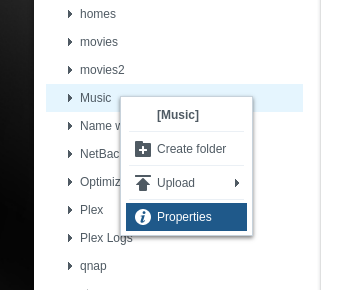
Make absolutely certain to check the box because some of your files were not changed.
Mar 12, 2020 09:32:02.468 [0x7f1427fff700] ERROR - Couldn't check for the existence of file "/volume1/music/Theory of a Deadman/2020 - Say Nothing/1 - Black Hole In Your Heart.mp3": boost::filesystem::status: Permission denied: "/volume1/music/Theory of a Deadman/2020 - Say Nothing/1 - Black Hole In Your Heart.mp3"
Mar 12, 2020 09:32:02.468 [0x7f1427fff700] ERROR - Error opening file '"/volume1/music/Theory of a Deadman/2020 - Say Nothing/1 - Black Hole In Your Heart.mp3"' - Permission denied (13)
Hmm…when I right click the music share → Properties, I do not see anything like the other folders where it shows the users and the type of permissions…what i AM seeing are check boxes of permissions and no box to pick Apply to this folder and sub folders. That is bizarre and probably why this is not working.
I didn’t realize you were using the default Synology “video” share.
We strongly advise making your own shares. One for Movies and one for Television.
Synology maintains ownership of it regardless what we do. It will always have problems. They do this because it’s intended for use with their Video Station product.
Are you using their default Music share too?
Yes on both music & video. sounds like I need to remove DSAudio & DSVideo.  Too much to copy all and duplicate it.
Too much to copy all and duplicate it.
I wonder how well Synology’s deduplication is and if I could copy it off to a new folder structure for Plex to use…and not consume the TB’s of data I have.
Synology doesn’t have deduplication
How comfortable are you with the command line if I gave you the commands?
I ask because we can instantaneously move from being under the default shares to the shares you want in two commands. (one for movies, one for music).
The other way to do this is to create a 'Scheduled task" which runs only 1 time.
It will do the same commands you’d otherwise have to type at the command line.
the commands would complete in a second or two.
You could then start applying permissions as you expect them to work.
Would these commands (which I am comfortable with if you are talking about putty into the NAS to run commands) reset permissions to work with plex but would it also affect/break my DS Audio/DS Video? Meaning, is the ending result going to be to just use plex vs DS audo/video? I have several users who like DS Audio and I had it on there for them…yet I preferred Plex.
The commands I’m talking about are to move the files and set the permissions
Interesting side effect of moving everything out of Synology’s default shares is:
interesting, so you are saying this “move” of files out of syno’s default, will let the 2 play nice together? If so, I am all in on that. Presume then I just tell DSAudio & DSVideo where the new folder is and they all will be happy.
Please, send over how to accomplish this. That would be great.
Here we go… Get out the 'Good Stuff" for when this is done (in case needed for medicinal purposes lol)
This is first draft. I’ve tested best I can but my prose needs extra eyes.
Found a typo on " double check please. I’ve fixed it in the How-TO
So this script would be a move of data from “share A” to “share B” on same volume1 so not consuming anymore data… then plex will just be indexing the new “share B” in the end as “share A” will be empty. Presume in the end I can modify DS Audio to index this new share and both will be happy with that or does DS Audio need its original “music” share there but not used?
Source="/volume1/music"
Destination="/volume1/NewMusic"
If my only issue is the music folder, should I leave the video alone or is it just better to do the same move for video, same process?