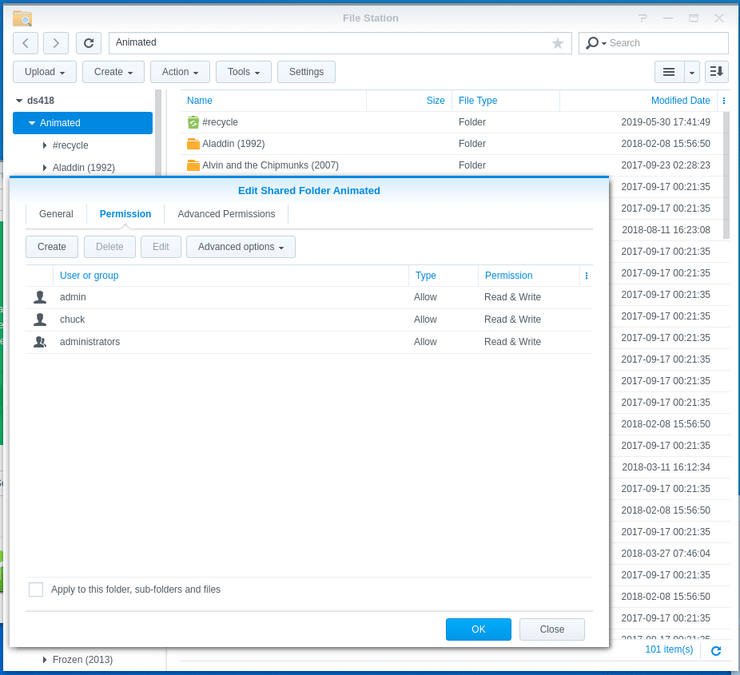FAQ 19: Setting permissions to allow Plex access to media files
Before beginning, it’s important to remember one key point; Plex doesn’t have any special privileges on Synology except for being able to access the Video Transcoding acceleration hardware. It cannot read any of your files unless you expressly grant permission. This is a fundamental principle of Linux (which Synology uses for DSM)
Because of how Synology grants permission, access to files is broken into two different elements and, as the direct result, may take 3 forms
- The file(s) were copied onto the NAS from external media
- The file(s) were copied onto the NAS using a SMB/NFS user account
- The file(s) were copied onto the NAS using a third party utility/program.
In almost all cases, granting access to user Plex in the Control Panel - Shared Folders (app) is all that’s needed. However, sometimes, because of the different ways media files might have been copied, they need permission adjustments to work in the Synology/Plex environment.
This FAQ shows the different steps you might have to take to change permissions for Plex to see the media.
For DSM 7 - Grant permissions for “PlexMediaServer”
For DSM 6 - Grant permissions for “Plex”
-
The most common, which is also a required step, and easiest to do, is grant access to the Shared Folder where the media is being stored. Always do this step first.
a. Control Panel
b. Shared Folders
c. EDIT the share containing the media
d. Permissions tab
e. Check the box (Read only or R/W) to grant Plex access. -
The second most common, but also most confusing, is when permissions are mixed due to where the media files originated. Only do this step as needed and only to the degree it’s needed.
(DSM 6 shown here. Use PlexMediaServer for DSM 7)
-
Check the share’s (or movie/tv series’) Properties
-
If user “Plex”/“PlexMediaServer” isn’t listed, we will need to add it to the list of username (top box), and then check the access permission boxes (Read permissions block & Write permissions block)
-
After adding user Plex to the list, to complete the operation, “Apply to this folder, sub-folders, and files” then click OK.
Final note:
It is possible, as you add media, you will again encounter individual files which aren’t seen. By applying the last part of this procedure surgically on those folders/files, you can open up their permissions and allow Plex to see them.