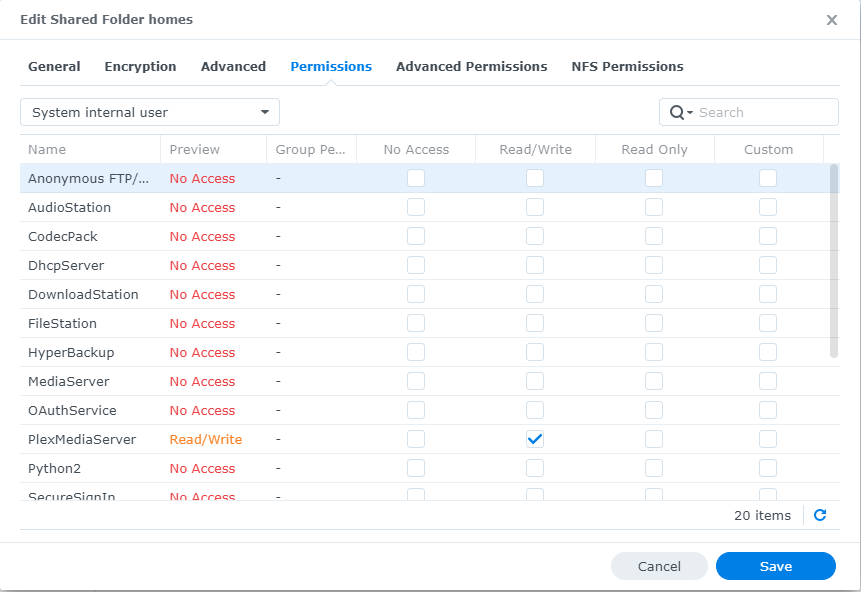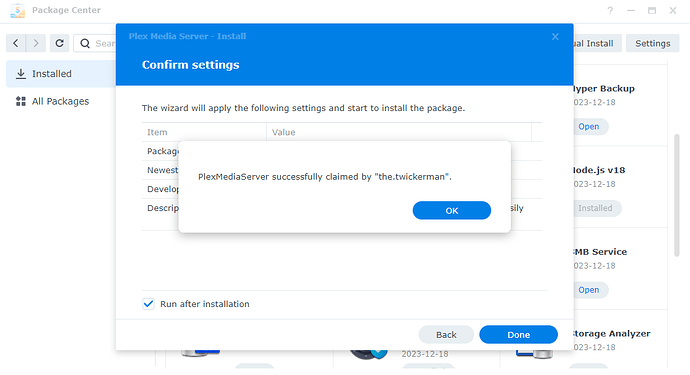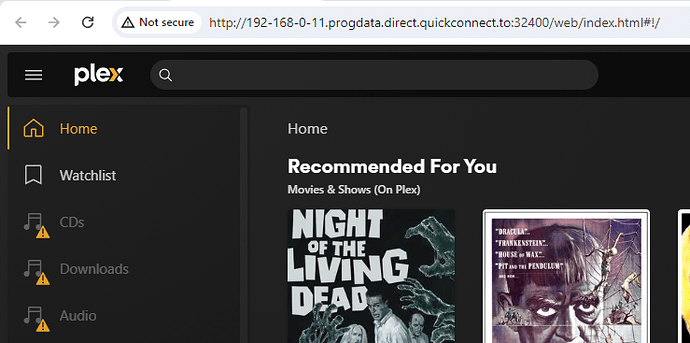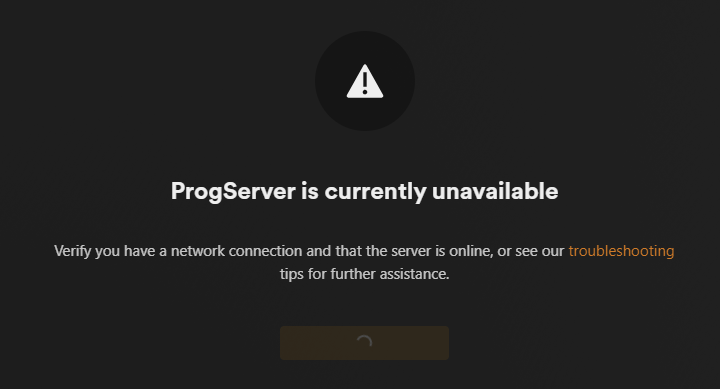Synology DSM Version#: Synology DSM 7.1.1-42962 Update 6
PlexMediaServer Version#: 1.32.8.7639-7000
After updating the DSM to 7.x version, and PlexMediaServer version, the Plex Server does not run.
If I click the “open” button from the Package Center I get:-
400 Bad Request
The plain HTTP request was sent to HTTPS port
nginx
Can anyone help?
Thanks.
What happens if you point a browser at the IP address of the NAS?
For example, if the IP address is 10.1.2.3, use http://10.1.2.3:32400/web.
Were you updating from DSM 6?
If yes, did the migration complete? There should be a migration.log file in the /Plex shared folder.
I’ve made some progress. I managed to persuade the DSM to use https - so the window does open. However, I now get:-
Plex is not reachable
We are unable to connect to plex.tv at this time. Please try again later.
You may be able to claim it by choosing “Open Plex…” from the Plex menu in the macOS menu bar or Windows system tray. For more troubleshooting tips, see our support article.
No idea why it references macOS I am on Windows 10.
I also tentatively looked at the registry - as the linked article suggests, but I found no reference to Plex under SOFTWARE.
Any ideas? I am pulling my hair out.
Using http, not https, and the actual IP address of the NAS, go to http://syno_ip_address:32400/identity
You should see two or three lines of XML containing claimed="0" or claimed="1". 0 = unclaimed. This verifies that PMS is running and its claim status.
Again using http, can you access Plex server settings using the IP address? http://syno_ip_address:32400/web
If the server is unclaimed, you must use the IP address to claim it. The Open button in Synology Package Center will not work.
For the claiming process to work, the server must be able to communicate with hosts at plex.tv.
In DSM, verify the NAS IP address, netmask, and default gateway are correctly configured. Also try using a public DNS server such as 1.1.1.1 (Cloudflare) or 8.8.8.8 (Google).
Edit: Synchronize the NAS with a NTP server. If the NAS time is incorrect, it can affect Plex Media Server.
Synology Control Panel → Regional Options → Time. Choose Synchronize with NTP Server and Update Now. You should see a “successfully synchronized” message.
1 Like
Thanks for the detailed response.
I checked the time settings (it was the wrong zone) and synchronised the time with the google NTP server - unfortunately this did not help.
I followed your advice and can see now that the server is running, but the PMS claim status is indeed “0”.
In the DSM I can see the NAS IP address matches that of the syno_ip but I do not know what the subnet mask or default gateway settings should be. The subnet is 255.255.255.0 and the default gateway is the same as the IP address but with 1 suffix instead of 11. I guess both of these are correct?
I don’t want (yet) to get into using another DNS server (I don’t really want to have to learn a lot of new things unless absolutely necessary).
Could it be related to the permissions on the shared folders?
I have checked read/write access for the PlexMediaServer on the shared folder - but I see that nothing else has Read/Write access.
Thanks for the info. That sounds correct.
Try the following: Synology FAQ 31: Reset / Reclaim PMS on DSM 7
-
Uninstall Plex Media Server. When presented with an option, choose Uninstall Only.
-
Re-install the same version of Plex Media Server. Use the Plex Claim Token option.
You should see a “server successfully claimed by …” message.
Do not touch permissions for the /PlexMediaServer shared folder. Altering those permissions can cause problems. If you altered permissions, see FAQ 32: Repairing the PlexMediaServer shared folder.
Plex needs at least read only permission to the media files. However, that has nothing to do with claiming the server. See FAQ 29 - DSM 7 - Give PlexMediaServer access to your media.
Thanks again.
I’ll try the reinstall.
Meanwhile the attachment shows the change I made after updating the DSM version.
Previously none of these boxes were checked.
n
Ahhh - I just noticed something. Holding off doing the uninstall/install cycle until I get advice on the following:-
My Media folder is not /PlexMediaServer, when I set this up originally I chose a different location entirely: /homes/plex. It’s never been a problem before. Is this not advised? It has always worked fine… until now.
The picture did not upload. I clicked on the picture and could see it.
One more step.
In File Station, right click on /homes.
Then choose Properties and the Permissions tab.
Make sure the permissions look correct for PlexMediaServer.
Also check the box at the bottom of the window for “Apply to this folder, subfolder, & files.”
Then Save.
/PlexMediaServer is reserved for use by the Plex Media Server application. That is where the database, etc. is stored. Never place any media in /PlexMediaServer.
Plex had to make several changes between DSM 6 and DSM 7.
Plex now runs under the PlexMediaServer username. It is also a system internal user, not a regular user.
You need to give user PlexMediaServer at least read only access to your media locations. See FAQ #29 linked in my earlier post.
Also give Installation & Setup of Plex Media Server on Synology a read.
Hi again,
I created the rule for PlexMediaServer as described in FAQ#29, adding r/w permissions recursively, and can see it in the File Station (see the attachment).
I also created and ran the task as described in FAQ#32.
Still no joy. I am guessing the next thing to try is uninstall/reinstall?
P.S. I then did this and re-started the PMS:-
Still no change.
I’ll await further advice before doing the uninstall/re-install, in case there is anything else I might be best trying first.
Perform the uninstall / re-install.
When uninstalling, select the Uninstall Only (first) option.
When re-installing, use the Plex Claim Token option.
Hi - done. And I got the message that I’d successfully completed the claim process:-
I now get a different problem:-
And then, selecting one of my libraries I get:-
So I checked “identity” and it now shows claimed as true. So that’s some progress I suppose!
Have you any further advice?
Thanks,
Login using the IP address: http://192.168.0.11:32400/web.
Click the wrench icon (upper right corner).
You should be able to reach the server settings.
Also this (note bottom-left):-
Is that significant?
On the left panel, below Plex Web, you should see your server name, then settings below the name.
Example: Server name is kiowa. Status, Settings, etc below.