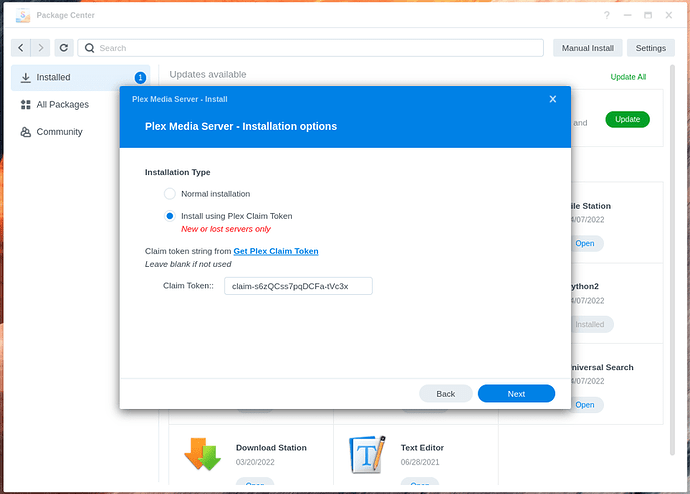FAQ 22 - Hard reset server credentials.
DSM 7 -
-
Uninstall with the “Keep” option
-
Install the same version package again,
– Plex Claim Token method
– Click “Get Plex Claim token”
– Browser will open and showclaim-xxxxtoken
– COPY the token to browser (do not waste time. Token expires in 5 minutes)
– Return to installer window
– PASTE into token window on installer form
– Click NEXT & DONE and continue installation
– Installation will take 15-30 seconds longer as installer and Plex.tv setup new credentials
– Installer will show success or failure. Success will confirm using your Plex account username when done.
-
This ONE TIME -
– Open an incognito window
– Open http://lan.ip.of.syno:32400/web
– IGNORE the “not hosted by Plex” message and proceed.
– Sign in
– Go to the left panel and select your server
– Let the browser and server resync -
You may now close the browser tab and use PMS normally.
-
Restart any player devices so they update with the new server credentials.
DSM 6 -
Use this procedure (Soft reset) when:
- You receive the nasty “No Soup For You” message
- You’ve changed your Plex password and now have trouble accessing the server.
WARNING
If you can use SSH-tunnel, use it. Do not use VPN. Use of a VPN forwards your IP as the “Referrer-IP” which PMS will always detect as remote which locks you out when it’s unsecure.
Soft Reset credentials.
Begin here:
- Sign out the plex/web browser
- Open a new Window
- Go to to www.plex.tv (not app.plex.tv)
- Sign into your account settings.
- Force sign out everything as you change the password.
- Open an incognito window
- Open
http://ip.addr.of.host:32400/web(or 127.0.0.1:32400/web if on the host) - Sign in
- Claim it again.
The X-Plex-Token and other credentials will now all resync
go to your devices and sign them in again.
If the soft reset step fails
Hard reset credentials.
-
Stop PMS
-
Using File Station, navigate to “Plex / Library / Application Support / Plex Media Server”
-
Right-click ‘Preferences.xml’ → Open with Text Editor
(Install the text editor in Package Center if needed) -
There are 4 values to remove. The are all of the form
Name="Value" -
Remove the
Name="Value"pairs for:
- PlexOnlineUsername
- PlexOnlineToken
- PlexOnlineMail
- PlexOnlineHome (if it exists)
-
Save the file
-
Start PMS
-
In an INCOGNITO brower tab, open http://lan.ip.of.syno:32400/web
-
It will want you to sign in – Do so
-
It might offer “Got It” . OK if so offered
-
Might offer the setup wizard.. Skip through it as appropriate
( No need to recreate shared folders unless you deleted the contents of the Plex shared folder) -
When you arrive at the Dashboard, recheck your settings. All should be intact.
Fix as appropriate. -
You may now use PMS normally.
Go to Index