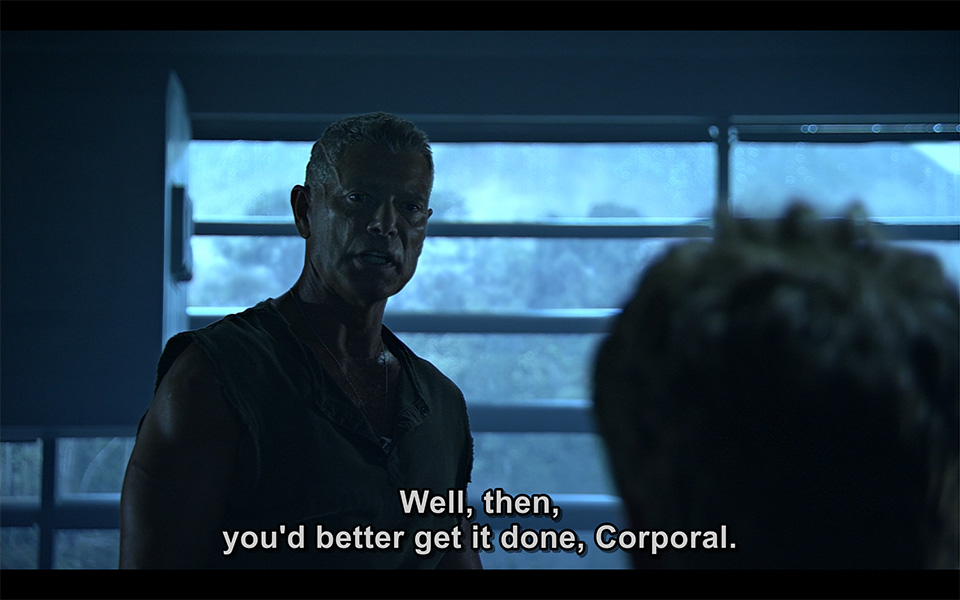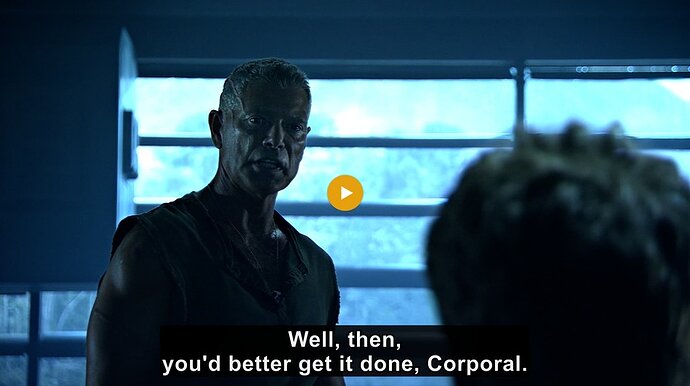By default, “Plex Media Player” and “Plex (Player) for Windows/Mac/Linux” (yes, these are different apps!) and Plex HTPC only allow you to customize the look of subtitles in a very limited way. But the internal AV engine in PMP (called ‘MPV’) supports a lot more parameters - including tuning the subtitles to your liking.
All the info below applies to text-based subtitles with no formatting only. (e.g. SRT, TX3G)
This means it does not apply to ASS/SSA subtitles, because these usually come with very elaborate formatting already applied. There are however special formatting commands available which apply exclusively to ASS subtitles. Look them up in the mpv documentation.
It also does not apply to image-based subtitles (VOBSUB, PGS), like you find them on DVD and BluRay.
Customize Subtitles in Plex Player with MPV Parameters
You just have to create a text file named mpv.conf and put it in the same folder as the main configuration file for Plex Player plex.ini.
The HTPC input maps support document explains the location of the folder: https://support.plex.tv/articles/plex-htpc-input-maps/
Once you’re in there, go back 2 folder levels. You will now be seeing the main data folder of Plex Player. If you see a file named plex.ini, you’ll know you are in the right spot.
The path for Plex Player for Windows/Mac only differs in the folder name. It uses Plex instead of Plex HTPC.
The old Plex Media Player uses (you guessed it) PlexMediaPlayer instead of Plex HTPC.
Here is the full list of subtitle parameters for MPV: mpv.io
NOTE: For PMP, you cannot set a color for the subtitle letters themselves in the
mpv.conffile. This is overridden by PMP’s own preference in Settings - Subtitles
Both Plex for Windows/Mac and Plex HTPC respect the color and luminance in theirmpv.confafter a fresh start.
But if you change the subtitle color with the graphical user interface of these apps, they will set the opacity to 100% (until the next start).
The following example (which mimics the default appearance of subtitles in MPC-HC) is achieved with these parameters:
--sub-border-size=3
--sub-bold=yes
--sub-spacing=1
--sub-ass-force-margins
--sub-shadow-offset=3
--sub-shadow-color=0/0/0/0.5
# the following is not usable in Plex Media Player, because PMP will override it with the subtitle color preference in its GUI
# if you give only 2 values, they mean luminance (intensity of "white") and opacity.
# the example uses full white (equals to 1.0, if you want to use gray, use a value below 1)
--sub-color=1.0/0.8
I have a ready-made mpv.conf here
mpv.zip (570 Bytes). You just need to unzip it and place it into the appropriate folder.
Now we will break this configuration file up, line by line, to show what each line does:
--sub-border-size=6
This defines the border around subtitles to be 6 pixels thick.
Normally, this option doesn’t apply to ASS subtitles, because they define their own border style. If you want to treat ASS subs with the same black border, you need additionally the line --sub-ass-force-margins
--sub-bold=yes
This makes the subtitles use the bold font face.
--sub-spacing=1
This increases the letter spacing a bit, which makes it better readable from a distance, IMHO.
--sub-shadow-offset=3
--sub-shadow-color=0/0/0/0.5
these 2 lines activate the text shadow
and define the color and opacity of the shadow
NOTE: Don’t mind the black borders on top and bottom of the included images, my screen is 1200 pixels high, instead of 1080.
Move subtitles from the black borders over the picture
This may matter to people who use a video projector and screen masking, so the subtitles don’t appear in the masked area below the picture:
add the line --sub-use-margins=no
This setting has only an effect, if the video is stored without black margins (not ‘letterboxed’)
Add a background to the text line instead of individual letter shapes
You can add this line to get a solid background:
--sub-back-color=0/0/0/0.7
You can experiment with the last number a bit. The closer you get to 1.0, the less transparent the background will be.
edit history:
2017-08-27 first revision, Thank you to @shopgirl284 for help!
2018-01-21 added how to move subs away from the black borders
2018-05-11 updated link to the Plex knowledge base
2018-09-10 added screenshot for sub_use_margin=no
2021-01-13 added support for Plex (Player) for Windows/Mac from version >=1.26.0
2021-03-23 added support for Plex HTPC
2022-06-20 changed the link for the location of the config folder, added tags for Plex Player for Linux
2025-06-03 copied the example for a solid background from below into the first post