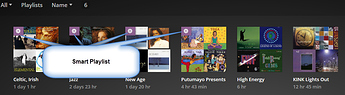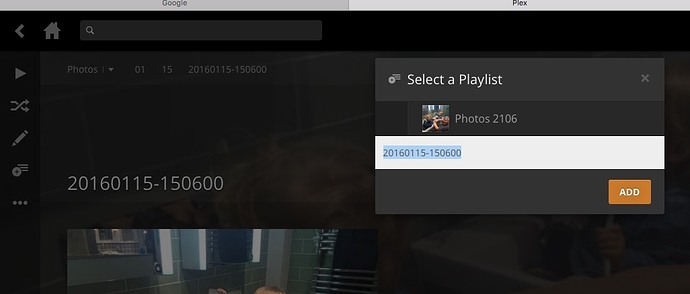Please don't report problems in replies to How To posts. They don't get noticed. If you want to report a bug or ask a question, please post it in the appropriate forum, where it will have the best chance of being seen. Replies to How-Tos should be in reference to the article itself (typos, clarifications, etc.).
Creating Playlists
This article refers to Music playlists, but the instructions apply to Movie libraries as well. Photo playlists may be created as well, but some of the Selection processes are not yet implemented in Photo libraries.
Plex offers two kinds of playlists - standard and “smart.”
Standard Playlists
Standard playlists are created by simply selecting the albums, artists, and/or tracks you want, then clicking ‘Add to…’ and selecting ‘Add to Playlist…’

Selecting Multiple Items
Manually selecting items is easy. Whether your library is displaying Artists, Albums, or Tracks, when you hover over an item, you'll see a small circle in the upper left corner of the poster (near the right end, if in List or Summary view). Once you click on this circle, you are in multi-select mode. Just click on other items you want to select, or use Shift-Click to select another item and every item between them.
Once you have made your selections, click the ‘Add to…’ button and choose ‘Add to Playlist…’ This will open a dialog showing existing standard playlists, if any. (Note: If you are in a Music library, only Music playlists will appear. You cannot mix media types in a playlist). You may add your selections to an existing playlist, or create a new one by entering a unique name in the field and clicking “Create.”
If you have two or more Libraries of the same type (Music, for example), you may add items from multiple libraries to a standard Playlist.
You may delete or rearrange the items in a Standard Playlist. When you move your mouse over an item in the Playlist, the drag tool appears to the left of the item, and a Delete icon (red ‘x’) appears to the right of it. Grab the drag tool and move the item up or down the list. When it appears where you want it, release the drag tool and the item will be moved to that position. Click the Delete tool to remove the item from the Playlist (this only removes the item from the Playlist. The file is not deleted from the Library or storage drive.) Be aware that Plex does not ask for confirmation when deleting items from a Playlist.
Smart Playlists
Smart playlists are created from your filter and sorting selections. Use the Filter tool to narrow down your selections, set the sort order if desired, then click the ‘Save as Smart Playlist’ command. This new command is located in two places:
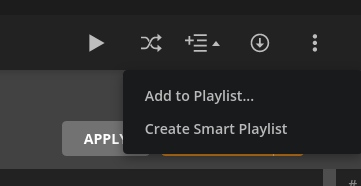 OR
OR 
Give your Smart Playlist a name and click the ‘CREATE’ button. Whenever you add new music or movies that fit the filters you used, they will automatically be added to the Smart Playlist.
Edit Smart Playlists
As of Plex Web Beta Version 4.31.1, you can new edit the filters for a Smart Playlist. Simply select the Edit Filters command from the overflow menu on your Smart Playlist:

This brings you back to the Custom Filters interface with the Smart Playlist’s filters pre-loaded. Make any changes you wish and click ‘Save’. As this is currently an experimental feature, use with caution.
You may skip the Selection process if you want to create a Smart Playlist containing every item in the Library. Simply click the ‘Add to playlist’ button without making any selections. The Add Playlist dialog will appear with the Library name as the default Playlist name. Rename it if you wish, or leave it alone and click the ‘ADD’ button.
Smart Playlists are populated solely on the basis of your Filter/Sort selections. You cannot manually add, delete, or rearrange items in a Smart Playlist. Because Plex’s Filtering functions only work within a library, it is not possible to add items from multiple libraries to a Smart Playlist.
On the Playlists page, Smart Playlists are identified by a gear icon overlaying the Playlist thumbnail.
Here’s a tip on creating a Smart Playlist that randomizes your music and minimizes repeats: