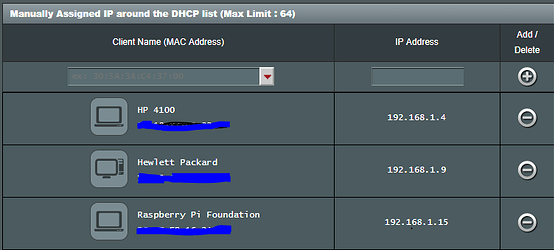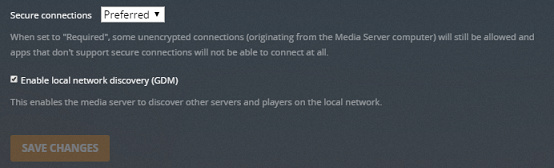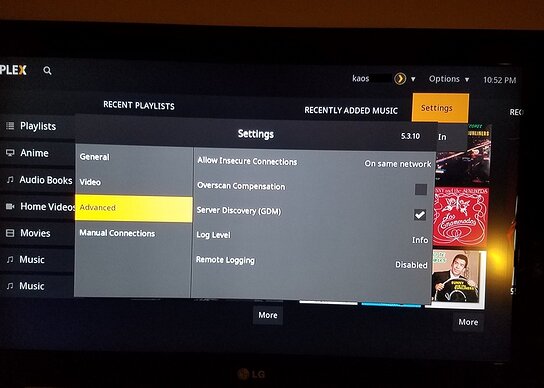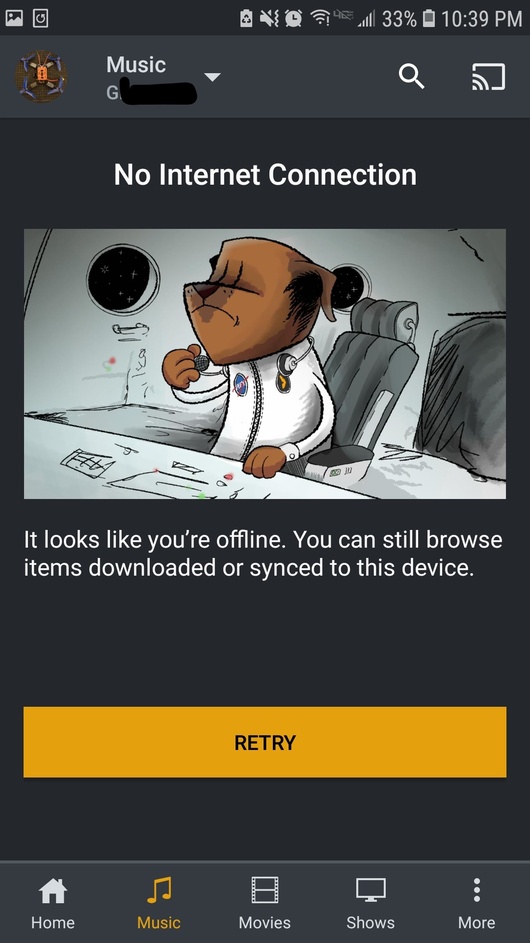I’ve seen far too many posts regarding “can’t connect to Plex with no internet”, and an uprising/outcry always ensues. It eventually settles down, but the lack of single point resources can be frustrating. I’ve been there, no internet - can’t google anything from a computer so a phone will have to do, but navigating through results and trying “solutions” can be daunting. I’m creating this How-To to help alleviate those posts and help everyone access their servers when the net is down. Couple of things before we get started.
First: There are fragmented Plex articles and resources out there that describe how to do exactly what I’m about to demonstrate, but I’d like to consolidate them into one single post for easy accessibility/search-ability. I WILL be using some of the screen grabs and instructions from some of these articles.
- Network settings
- Opening Plex Web app from Local
- Advanced HIDDEN server settings
- Data Directory location
- Internet and Network requirements
Second: THIS SHOULD BE DONE BEFORE YOU ENCOUNTER HAVING NO INTERNET, but it can be done when it does go down, instructions for this at the way bottom.
Third: I am demonstrating based and stepping through the setup THAT I KNOW. Hopefully yours is similar. I am using the Linux distro (Ubuntu 16.04LTS). I might have something wrong, or different, I welcome any corrections, criticisms or comments.. so please let me know. I am displaying what i know works for me.
When Do You Need Internet Access
There are a number of situations in which you will need an “internet” connection for either your Plex Media Server or a particular Plex app you’re using.
-
Fast User Switching
For Plex Pass subscribers making use of the Plex Home feature, an internet connection is required to authenticate when using the Fast User Switching feature to quickly switch between members of your Home. For more please see : Fast User Switching- Users have previously commented that for certain devices (e.g. Roku), if the internet goes out Plex can still be accessed as long as the current signed in user DOES NOT sign out or users DO NOT attempt to switch accounts. This is most likely due to a cached connection as mentioned in the next section.
-
Certain Plex Apps
In some cases, certain apps may require an internet connection to use. Some, like game consoles, rely on the corresponding game service to be available. Others have components of the app itself that have to be loaded dynamically from an internet location. Affected apps:- Alexa Voice Control
- Android TV*
- Apple TV*
- Chromecast
- Fire TV*
- Most “Smart TV” apps
- PlayStation
- Plex Media Player*
- Sonos
- TiVo
- Xbox One
*Both the app and server must be signed in; cached connections can be used when internet is temporarily unavailable
NETWORK SETTINGS
-
To help make it easier to access my Plex Media Server, in my router settings I assigned a static IP to my server, as well as setup port forwarding to 32400. I’m not sure if this is entirely neccessary, but those are my settings so I’m providing it here. PMS = 192.168.1.9
-
Setup your Secure Connection to be “preferred”
In the Plex Web App navigate toSettings > Server > Network
SetSecure Connections : Preferred
-
Setup LAN IP addresses
Click on theShow Advancedbutton at the top right of the settings area to toggle display of advanced settings. Scroll down to
List of IP addresses and networks that are allowed without auth.
Here the local subnet will need to be entered to allow the entire local network. My router gives addresses based off the 192.168.1.xx ip range, so here I have entered192.168.1.0/255.255.255.0. Depending on how your router is assigning IPs, the range might be different.
This is a screen shot of my settings however based off Plex’s network article the 127.x IPs will be ignored as indicated
When the Plex Media Server is signed in to an account, specifying
127.0.0.1will be ignored (you could instead use the specific LAN IP).
ACCESS
- Web Browser
Once the network settings have been configured, the PMS can be accessed via a webbrowser using the following:http://[Local Plex Media Server IP Address]:32400/web
so in my case in the address bar I would enter192.168.1.9:32400/web
In this image I am demonstrating accessing my PMS via the IP address while i have no internet (see bottom right corner showing exclamation on wifi).
When selecting the server drop down, I can no longer see my shared servers, but rather my local PMS with status as Nearby
- It’s been mentioned that during an internet outage users should NOT clear browser cookies for plex.tv. Please read the following from @OttoKerner.
Many users nowadays fiddle with their browser settings, so everything is cleaned out when the browser is closed.
While that is in general a good idea, it does make life complicated for a Plex web app user: it will invalidate the login session to plex.tv and therefore to one’s plex account.
Not only does one have to re-login to plex.tv, the next time the browser is opened – logging-in is impossible if the internet is out!
This alone covers about 50% of all user’s ‘offline’ issues I reckon.
-
Roku
My main streaming devices are Roku 3’s.- Setup auto sign in to NO
While I have NOT tested how the Roku would react ifAuto Sign Inis checked, I’d like to think it would NOT work as my thoughts are that it would try to contact Plex.tv for authentication.. and with no internet, this would fail. SO Navigate toUser > Settings > Mainand SetAuto Sign Into be unchecked.
- Allows Insecure Connections
Navigate toUser > Settings > Advanced > Allow Insecure Connectionsand set toOn Same Network. Note: the screen shot is from Retro app, however the setting is the same on the newer versions.
- (Optional) Set Manual Connection
The Roku SHOULD auto connect with the above settings, however if it does NOT then the following can be attempted. Navigate toUser > Settings > Manual Connections > Connectionenter the [Local Plex Media Server IP Address].
Port auto defaults to 32400, however if you specified a different port, then change it accordingly. - Test Connection - with no internet e.g. router unplugged from modem
To test connection navigate toUser > Media Server Status, any local PMS’s should display as Nearby
- Browse
While in the home screen media should be displaying, and Offline Mode should be displayed where the user icon should be.
- Setup auto sign in to NO
-
Android phone
- The settings on my android phone are straight forward, I’ll list what i think is imporant here.
User > Settings > Sharing > Network Discovery- checked
User > Settings > Advanced > Manual Connections- blank, but optional to enter PMS IP
User > Settings > Advanced > Allow Insecure Connections- Never, this could also be set to On Same Network - The above settings should allow connection to your local PMS with no internet. Here are screen shots of my test results. Note: I’m only connected to WiFi, i have disabled mobile data., AND
OFFLINE Browsingis NOT turned on.
Available Sources
Since a share was NOT displaying as OFFLINE, i attempted to connect to it
Local PMS Music DOES work
- The settings on my android phone are straight forward, I’ll list what i think is imporant here.
Network settings - when web browser is not possible/fails
While configuring network settings is easiest through the web browser, some folks (me included) might encounter an issue when the internet is down. This typically occurs when you have NOT already configured for offline access. If this is the case then directly configuring the preferences.xml file will need to be done. Each environment is different, and while I can’t provide examples for each one (if someone can i’ll be glad to edit and include in this post), the settings should be similar to my example. Again I am using Ubuntu 16.04LTS.
- Find Preferences file
For your environment you will need to find where the settings file is stored. You can Find directory locations here, we will be working with the Preferences.xml file. For my setup it is located here:/var/lib/plexmediaserver/Library/Application Support/Plex Media Server/Preferences.xmlI can access via command prompt directly on my PMS box or via an SSH connection. - Edit Preferences file
I will be altering the Preferences file. Whenever altering any system or config files it’s always best to first make a backup copy of said file. After navigating to the directory location I execute the following command:
sudo cp Preferences.xml Preferences.bak
Once backed up i execute:
sudo nano Preferences.xml
With the preferences file open I browse through all settings to find the entryallowedNetworks. If this setting is NOT present i move the cursor to AFTERPubSubServer="xx.xx.xx.xx"(x’s are in place of numbers here), and beforeOldestPreviousVersion="legacy". Here I enter the following line:allowedNetworks="192.168.1.0/255.255.255.0"
Please Note: I’m currently going based off of my current preferences.xml, it’s a possibility that this setting can be entered anywhere in the file. I save the file using CTRL+X, then ‘Y’, then ‘Enter’. - I don’t know if a restart is required, but if you can’t immediately access your PMS then either attempt to restart the server or the service.
- To restart just the service on Ubuntu the following can be performed:
sudo service plexmediaserver stop
sudo service plexmediaserver start
or
sudo service plexmediaserver restart
- To restart just the service on Ubuntu the following can be performed:
I surely hope this helps someone. If there are any settings or steps I overlooked please let me know. Or any issues you have encountered and possible solutions. If anyone can provide setups to access from other streaming devices please do, I will include them in this tutorial. I apologize for not detailing things for other environments.