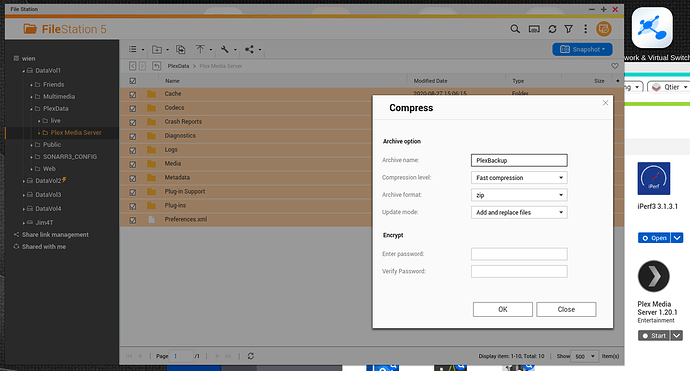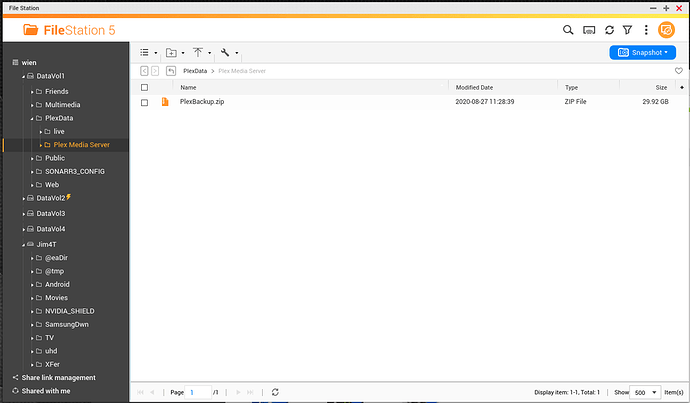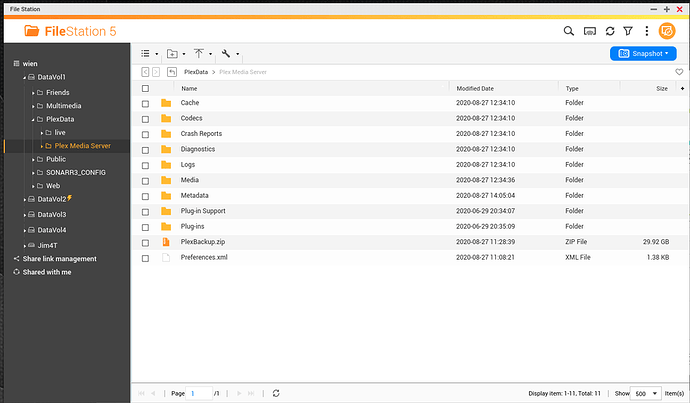Q28: How to use the PlexData share
The PlexData share, available in PMS 1.19.5 and above, can be used in multiple ways, like:
- Obtain log files to post in the forum when Plex misbehaves
- Add hidden preferences to your Plex configuration (Preferences.xml)
- Backup / Restore your entire Plex installation
Use of the PlexData share is completely optional. It is a diagnostic and support mechanism. It has no active interaction with PMS itself. PMS is completely unaware of this mechanism and independent.
Setting up and administering the PlexData share
Before the PlexData share can be accessed and used in FileStation, you (the administrator), must
-
Create the “PlexData” share using Control Panel - Shared Folders. You may place this share on any storage volume you wish.
-
Assign access permissions using the Shared Folders tool (Control Panel - Shared Folders). This is a required step because every system is different. Presuming any ‘default’ access rights would not be in the best interest of all users.
-
If you have an existing shared folder named “PlexData” and do not wish to use this feature, it can be disabled: Create an empty file
"${QPKG_DIR}/Library/Plex Media Server/.disablePlexDataSymlink"and restart PMS. (QPKG_DIR) is wherever QTS installed PMS. The path name typically looks like:/share/CACHEDEV1_DATA/.qpkg/PlexMediaServer. -
Restart Plex one time. This initial start/stop cycle populates the linkage in the PlexData shared folder.
Obtaining Log Files
Zipping the log files to post in the forum is as simple as:
- Open the PlexData share
- Click the link to go into “Plex Media Server”
- Right-Click “Logs”
- Compress to the ZIP file
- When complete, download to your computer and upload to the forum.
Backing up your Plex metadata
Backing up your Plex metadata is very easy.
- Stop Plex
- Open FileStation
- Click into PlexData
- Click into “Plex Media Server”
- Click the top selection box to select everything
- Right click anywhere in the selected block and “Compress”
6a. Change the name fromCacheto the name you want. (By default, QTS uses the name of the first entry found as the backup name.)
- When complete, COPY/MOVE the ZIP file to a safe place.
Restoring a backup of your Plex metadata
Restoring the backup of your Plex metadata is as easy as it was making the backup
with one additional step
-
Stop Plex
-
Open the PlexData share
-
Click the link and go into “Plex Media Server”
-
Delete everything
-
Copy your backup ZIP into the now-empty “Plex Media Server” directory
-
Right-click on your backup file and “Extract Here”
-
After the extraction is complete (several minutes), you should see your full Plex Media Server directory back as it was. (You will not see any interim progress until after it completes and FileStation refreshes. This is how QNAP works)