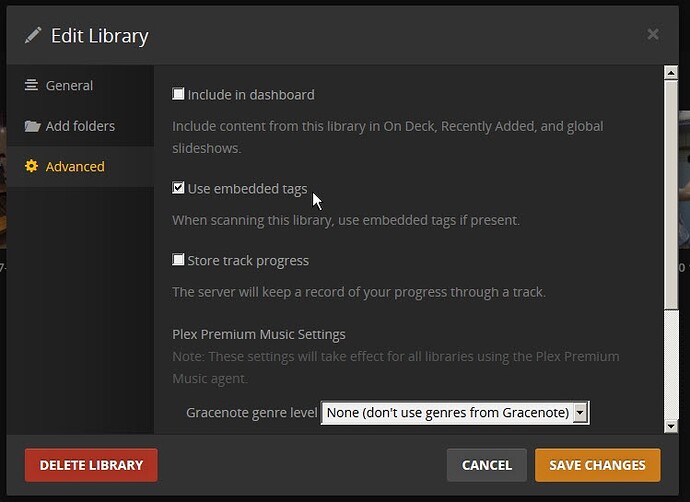Please only reply to this thread with corrections or questions about the information in this How-To article itself. If you want to report a bug or ask a question about Plex and metadata, please post it in the appropriate forum, where it will have the best chance of being seen.
This guide applies to libraries using the "Plex Music" agent only.
Plex essentially has two ways to identify your albums:
-
Folder/filename structure – If your files don’t have embedded metadata, or it isn’t accurate, or the “Prefer local metadata” option is disabled, the folder/filename structure of your music files must conform to Plex’s guidelines in order for Plex to accurately categorize your music.
-
Embedded metadata – for this to work, your embedded tags must be accurate (with some caveats, listed in the “Potential issues with embedded tags” section below). Explaining this option is the purpose of this How-To. Although it is still recommended to adhere to the folder/filename structure mentioned above, if your embedded tags are very accurate, Plex will be much less reliant on it.
Library Settings
Local Metadata
First, edit your Library and enable the 'Prefer local metadata' option. When this option is disabled, Plex will try to get metadata from online sources first, and resort to local embedded tags when necessary. Enabling this option reverses that priority.Genre
Farther down the Advanced settings page, you can select whether Plex should retrieve genre information from online sources or embedded tags, or to not retrieve genre info at all.Artwork
You also have the option to configure Plex to retrieve Album Art from Plex Music Only (online sources), Local Files Only, or to combine info from both sources.If the Album Art option is set to ‘Plex Music Only,’ Plex will ignore local artwork, and only retrieve album covers from online sources.
If the option is set to ‘Local Files Only’ or ‘Both Plex Music and Local Files,’ Plex will search for the art in this order, using the first one it finds:
- Local artwork files (folder.jpg, etc.)
- Images embedded in the music files
- Online sources (if ‘Both Plex Music and Local Files’ is selected)
If your music is arranged in the preferred Artist/album structure, the album cover must be in the same folder as the music tracks (for multi-disc albums, it must be in the disc 1 folder).
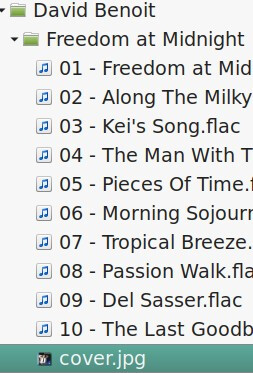
The Artist image must be in the Artist folder.
![]()
If your artwork is embedded in the media files, make sure it is marked as type “Cover Front.”
This post has proposed text for a Help page regarding artwork. It is not finalized or approved by Plex, so use caution, and please let the author know if you find anything incorrect or unclear:
Artist/Album/Background image files article proposal
Potential issues with embedded tags
Necessary Tags
At the bare minimum, Plex needs these tags in order to properly identify an album:- Album Title (The Album Title and Album Artist tags must be identical in all files within an album)
- Album Artist
see below - Track Title
- Artist (artist of each individual track)
see below - Track Number
- Disc Number (optional for single-disc albums. Essential for multi-disc albums)
Plex will also read and store these tags:
- Recording/Release date or Year
- Album sort order
- Album Artist sort order
- Genre
- embedded album cover
Album Title, Album Artist, and Artist Tags
- The Album Title tags must be identical in all files within an album.
- The Album Artist tags must be identical in all files within an album.
- If the album is a compilation of tracks from several artists, the Album Artist tag should be set to “Various Artists.”
- Album Artist should never be empty.
Multi-disc Albums
In the case of multi-CD sets, It is important that the disc number is correct in each file. Although the ID3 spec allows for it, using something like “1 of 10” or “1/10” in the discnumber or Track field causes problems for Plex (note: YMMV on the “x/y” numbering issue. Some have reported no problems when using this format, so just be aware of it. At the very least, whichever format you choose to use, be consistent within the album):
One (hopefully temporary) note: With the recent overhaul of the Plex Music scanner, even though it provides better support for embedded tags, it also has become pickier about your folder structure. So it is very important that your folder and file naming conforms to Plex’s guidelines.
Addendum: Beginning with Plex Media Server 1.23.3.4692, Plex is no longer so dependent on the file/folder naming, if embedded tags are accurate.
Classical Music
Plex does not currently support the “Composer” embedded tag. For classical music, I have found it best to use the composer’s name as the Album Artist, and set the Track Artist to be the actual performers of the music (orchestra, conductor, soloists, etc.). Hopefully Plex will eventually correct this deficiency.
Wrapping it Up
Once you have Plex configured as you like, you must run the 'Refresh Metadata' command for the library. Plex will modify its database with the new metadata, based on the rules you set. With the recent major overhaul of the metadata scanning process, the Plex Dance should no longer be necessary, or at least *rarely* necessary (I've found it to be necessary if filenames are changed on disk).If you haven’t maintained your embedded tags, this may take a lot of up-front work, if you have a large library. Once done, it is much easier to just make sure the tags are right when you add new albums.
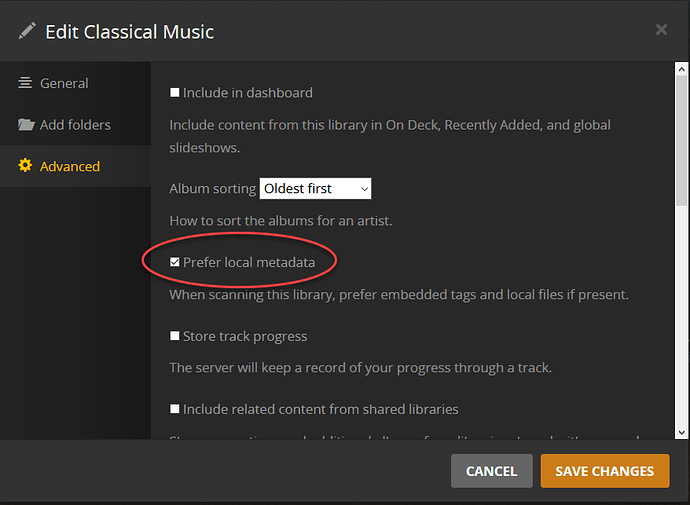
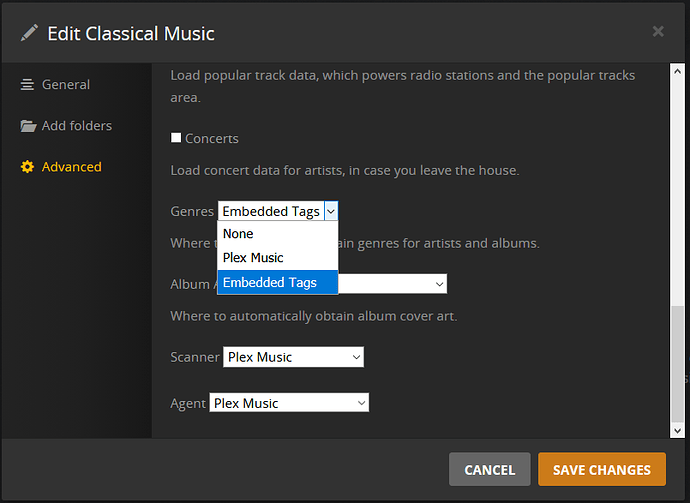
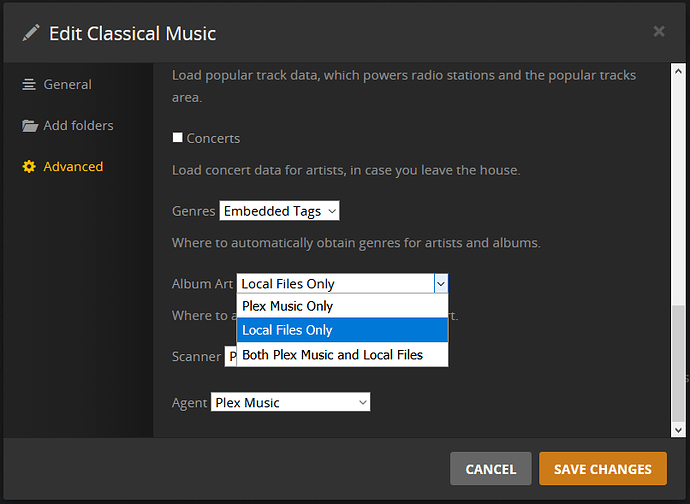

 The question is am I on the right track to get Plex to do what I want?
The question is am I on the right track to get Plex to do what I want?