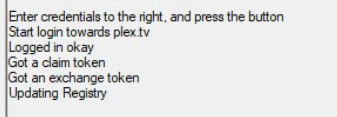Warning:
During these steps your Windows Plex server will be removed from any plex.tv account it has been connected to.
The result will be that you won’t be able to acess it normally, unless you re-claim it.
So you have been told to perform this procedure https://support.plex.tv/articles/204281528-why-am-i-locked-out-of-server-settings-and-how-do-i-get-in/ in order to solve a problem accessing your server – but doing so requires you to edit the Windows Registry.
I can understand that this can be a daunting task, if you have never worked with the registry before. You probably also have been told elsewhere, to rather not touch the registry.
There is a less dangerous way to achieve the desired result:
- Close/Exit/Quit Plex server using its task tray icon
- open the Windows editor
notepad.exe - copy the full content of this window into the clipboard (you can use the icon which appears on mouse-over in the upper-right corner to do this):
Windows Registry Editor Version 5.00
[-HKEY_CURRENT_USER\SOFTWARE\Plex, Inc.\Plex Media Server\PlexOnlineHome]
[-HKEY_CURRENT_USER\SOFTWARE\Plex, Inc.\Plex Media Server\PlexOnlineMail]
[-HKEY_CURRENT_USER\SOFTWARE\Plex, Inc.\Plex Media Server\PlexOnlineUsername]
[-HKEY_CURRENT_USER\SOFTWARE\Plex, Inc.\Plex Media Server\PlexOnlineToken]
[-HKEY_CURRENT_USER\SOFTWARE\Plex, Inc.\Plex Media Server\PreferredNetworkInterface]
[HKEY_CURRENT_USER\SOFTWARE\Plex, Inc.\Plex Media Server]
"PublishServerOnPlexOnlineKey"=dword:00000001
"ManualPortMappingMode"=dword:00000000
"LogVerbose"=dword:00000000
"secureConnections"=dword:00000001
- paste the content of the clipboard into notepad.exe
Don’t change it in any way! Don’t add to, nor remove anything from it. - save this text file to your desktop (or some other place where you can find it easily)
- change the filename extension of this file from
.txtto.reg - double click on this
.regfile with your mouse
A warning will appear, that this file will cause changes in the registry.
That’s exactly what it is designed to do.
Confirm/Allow it. - Start Plex server using its icon in the Start menu
Your server is now “unclaimed” (i.e. not connected to a plex.tv user account).
You need to claim it again. Please refer to this link for a guide on how to do it:
After reclaiming your server, you might need to restart your Plex clients, so they take notice of the refreshed server.
Some clients need you to “Switch Users” / Sign Out + Sign In before you can resume normal operation.
There are additional server preferences being reset by the .reg file.
If you have intentionally modified them before, you might want to re-check:
-
Settings - Server - Remote Access - ‘Show Advanced’ - “ Manually specify public port”
You need to re-enable this if you created a manual “port forwarding” in your router configuration for Plex. -
Verbose logging is disabled.
Keep it that way, and re-enable it only after explicit request by Plex support. And even then only temporarily. -
Secure Connections are reset to “Preferred”
This is intended to help users regaining control of their server, if their local DNS resolver is applying “DNS rebinding protection” (or other shenanigans which prevent secure connections)