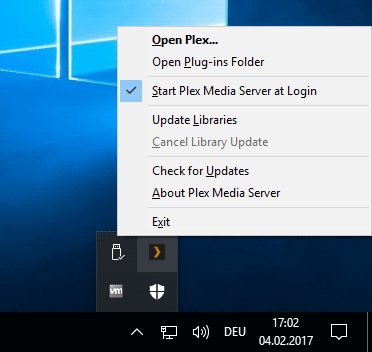By default, Plex server stores all its own data on the system drive, in the AppData path of the Windows user.
You might want to change that location, if your system drive is a small SSD or you are simply having capacity issues.
Moving Plex data to a dedicated drive also makes it easier to retain your Plex server data when changing machines or re-installing Windows from scratch.
For larger servers/collections, I recommend a dedicated, internal SSD drive.
- Exit/End/Quit/Close plex, using the task tray icon
- go to the ‘Services’ control panel (
services.msc) of Windows and Stop the ‘Plex Update Service’
(CTRL+Shift+Esc - tab ‘Services’) - copy this folder and all its content to the new location
C:\Users\<username>\AppData\Local\Plex Media Server
The new location must not be inside a folder which has been added to a Plex library!
The copy process can take several hours if you have a fairly big library. - open the registry editor
regedit.exe
go to the branchHKEY_CURRENT_USER\Software\Plex, Inc.\Plex Media Server
and create a new string (right-click) (“String Value”) and name itLocalAppDataPath - Edit the newly created string and type in the new location
Beware! The path you type in must not include ‘Plex Media Server’ as last part.
So if now your plex data reside inE:\plex\Plex Media Server\, you type only
E:\plex\into the input field.
Always use a folder. Don’t point Plex to “naked” drive letters. That applies to Plex media libraries as well!
(Keep in mind that E: must use the NTFS file system, not ReFS which gets used with Windows Storage Spaces. It must also not be a networked drive. exFat is also not usable.)
- close Regedit
- restart computer
See also
https://support.plex.tv/hc/en-us/articles/201539237
Once you verified, that everything is working (including fetching metadata for new items!) you can delete the old plex data directory.
Addendum:
If you experience difficulties installing Plex server updates after moving the data folder, you might have to redirect the ‘Plex Updater Service’ to the new data folder location as well:
- stop the ‘Plex Update Service’ (
services.msc) - open the registry editor
regedit.exewith Administrator privileges (“Run as…”) - go to
HKEY_USERS\.DEFAULT\SOFTWARE\Plex, Inc.\Plex Media Server\
and change any drive letter references in there as well. - reboot the server machine.
Addendum 2:
If you need to identify the plex data folder “manually”, here is how it looks like:
Addendum 3:
Here is a quick way to revert the above change:
copy this text and paste it into notepad.exe
Windows Registry Editor Version 5.00
[HKEY_CURRENT_USER\Software\Plex, Inc.\Plex Media Server]
"LocalAppDataPath"=-
Save it as a regular text file. Don’t change its content in any way!
Change the filename extension of that saved file from .txt to .reg
Double-click the file and confirm that you want it to make changes to the registry.