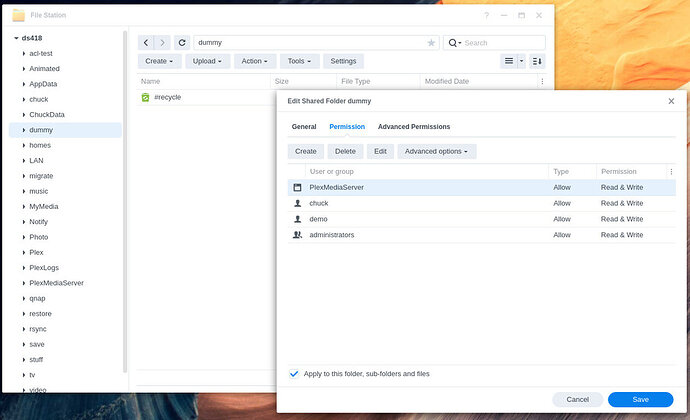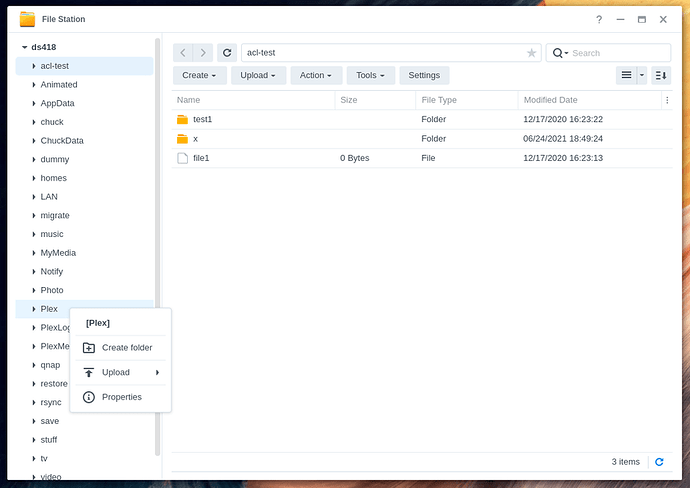Plex Media Server for Synology DSM 7 - Release
This document is to share changes made with DSM 7 and resolve any unforeseen issues before you attempt migrating to DSM 7 for Plex use
YOU ARE URGED TO READ THIS THREAD COMPLETELY BEFORE PROCEEDING OR ASKING QUESTIONS
DO NOT INSTALL Synology BETA software UNLESS INSTRUCTED.
This thread is a LIVING document. Expect it to change.
Synology’s DiskStation Manager (DSM) has undergone significant changes in version 7.0.
Many of those changes affected how Plex Media Server operates. We have been working closely with Synology to ensure compatibility.
Please read carefully all which follows BEFORE upgrading to DSM 7 and upgrading or installing PMS for DSM 7.
-
DO NOT USE “Repair”
-
DO NOT CREATE ‘PlexMediaServer’ username. The package creates it for you.
-
DO NOT use the Package Center version. Package Center offers Beta which is no longer compatible. You must download Plex from Plex.tv/downloads.
-
Do Not Panic if something doesn’t work.
-
Ask if you have any questions BEFORE you start guessing or trying something.
-
Share any other concerns or suggestions.
Some known limitations and cautions to observe.
-
Builds are are now available on the Plex Downloads page. Any changes needed to the package will be announced and supported in the “Issues” thread as necessary.
-
Plex Media Server (the application) and its data (your metadata) must reside on the same storage volume. PMS itself is only 250 MB of storage requirement and should not be a factor.
-
How PMS is administered on Synology has completely changed. We are working as quickly as possible to provide alternative methods for performing the same tasks as before (backup, restoration, migration, and database repairs).
-
We’ve automated migrating existing DSM 6 installations to DSM 7 (upgrade). You will receive a message from Package Center if it was able to automatically upgrade you. Most storage upgrades are instantaneous.
Summary of Changes
-
The Plex Media Server package name is now
PlexMediaServer -
You will need to grant permission for System Internal User - PlexMediaServer just as you previously did for user Plex. This change was unavoidable.
-
The user we run as is now is an internal system user called
PlexMediaServer -
For each share that you wish Plex Media Server to access, you need to go and set read/write permissions for the
PlexMediaServersystem internal user. -
We have new install and uninstall options to assist with access to logs as well as starting over if required.
-
We no longer store app data in the
Plexshare (more info below) -
If you had a previous
Plexshare we will guide you through the process of migration. -
Packages are only signed when installed from Synology’s servers.
-
Plug-ins are not supported in DSM 7 at this time. Due to changes required for DSM, Plug-ins might never return. The known alternative method is to use Containers for applications like Tautulli
-
The plex installer now provides a Synology-style GUI for providing installation options. This same menu system affords options during upgrades and when uninstalling.
-
The GUI supports 8 different languages (based on your DSM configured language). We used the 8 most frequently used language by Plex’s customers. If your language is not listed and you feel it should be, please reach out to us and we’ll endeavor to add it (with your assistance)
New Package options during install
-
Normal Installation (default for most)
-
Install using Plex Claim Toke
– Allows you to claim (or reclaim) the server should the credentials get damaged.
– Also allows you to claim the server if it’s on a different network.
New Package options during uninstall
-
Uninstall Only. Keep all existing files for future re-installation. (this is the default and retains existing DSM 6 behavior)
-
Sign out and unclaim this server. Keep all existing files for future re-installation. This allows you to sign out/unclaim the server if you wish to reclaim it as another user.
-
Erase all of Plex Media Server from this system. (Not Recoverable) This allows you to start over as a clean setup. No libraries or preferences will be retained.
‘Plex’ shared folder changes
Because the DSM data area storage structure has changed, we were forced to make some decisions. After discussing all the possible configurations out there, we came up with what we think is the best for everyone.
-
We’ve abandoned the
Plexshare. We access it one time, during installation, to migrate your existing Plex installation. -
Once migrated, you are free to use the shared folder as you wish. You are free to remove it entirely.
-
PMS no longer is dependent on a
Plexshare and will no longer create one when installed on a system. -
Effective PMS 1.24.2.4973, PlexMediaServer presents a shared folder for the purpose of backing up your metadata and for emergency repairs ONLY.
STORE NO MEDIA IN THE PLEXMEDIASERVER FOLDER
User Plex is no longer needed.
DSM 7 required the username to change. We therefore decided to use PlexMediaServer to match the package name.
As such, you are free to delete user Plex.
The Installer would have done this for you but no longer has any system-level privileges to do so.
CAUTION
Pay Very Careful Attention to instructions
Updated migration instructions with screenshots in next post
-
Uninstall the previous DSM package if still installed.
-
If you have a failed migration with all data still in the Plex shared folder
– Uninstall & ERASE DSM 7 Plex app… Install the package again Fresh.
Upgrade Instructions
Please read my next post - DSM 6 Migration Process
AFTER UPGRADE IS COMPLETE
You will want to read this thread so you’re familiar with the updated structure which was released in PMS 1.24.2.4973