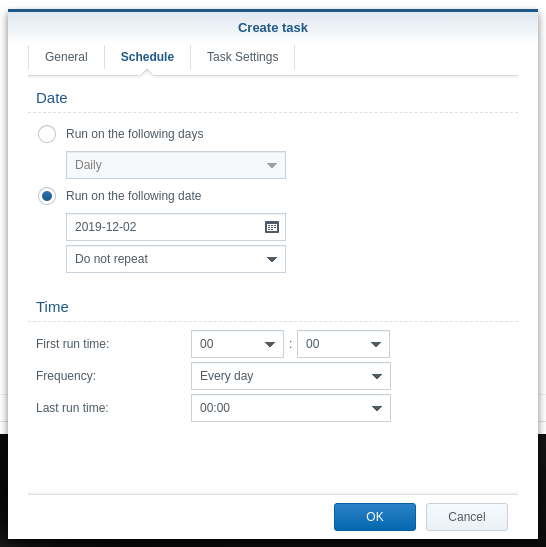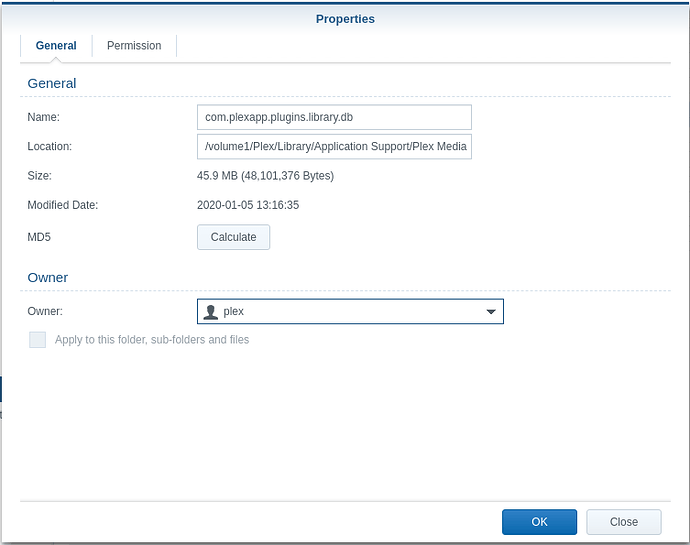Synology Frequently Asked Questions
Table of Contents
Intro: Posting in the Plex Synology Forum
DSM 6 & 7 FAQ
Some of these FAQ apply equally to DSM 7 and 6. Others do not. Please read carefully before proceeding.
- Getting access to the Logs
- Have I installed the latest version…?
- Which version do I need, Intel or ARM?
3a. Using Plex’s package signing public key - DSM 6 - LAN addressing requirements - RFC1918 specification for local LAN?
- First run & Setup
- Recommended Media Organization and Adding Media to Plex
- Reorganizing your media after it’s been indexed
- Uninstalling PMS - Reverting to a previous version
- Uninstalling PMS - Completely start over
- Reorganizing media without losing metadata (while PMS is running)
- Determining which package you need to download
- Default Plex file locations
- Manually obtaining log files
- Use SSH to access the Synology command line
- Claiming & Connecting to a troublesome Synology server
- Increase the number of folders Plex can monitor
- Recover from a corrupt database
- Moving PMS from Mac/Windows to Synology
- Setting permissions to allow Plex access to media files
- Bypassing the iHD video driver older Intel only
- After migrating from Windows to Synology
- When Server and Device credentials are out of sync (Hard & Soft Reset).
- Moving large amounts of data on Synology via GUI.
- Restoring Share Permissions to Default Settings
- Reclaiming your server - (after password reset, etc)
DSM 7 - FAQ
- Migrating (upgrading) from DSM 6 to DSM 7
- Migrating from Windows to DSM 7
- DSM Complains Port 32400 In Use When Installing Plex
- Give PlexMediaServer access to your media
- Repairing a corrupted database using FileStation
- Reclaim or Reset credentials on DSM 7 (Not Authorized - Locked out)
- Repairing the PlexMediaServer shared folder
- How to backup just your PMS databases
- Upgrading Plex to DSM 7.2.2+
- DSM 7.1.1 Update 7 Start/Stop control